Unveiling the Coolest Apple Watch Hacks You Never Knew Existed
Ever wondered if your Apple Watch could be the ultimate sidekick you didn't know you needed?, Let's check it out!


A little while back, we were pointing out some gripes about watchOS 10, and guess what? Apple took notice and actually tackled some of our complaints. In today's video, we're diving into the fresh batch of tips, tricks, and hidden features you absolutely need to explore for watchOS 10. Whether you're rocking the Apple Watch Ultra SE or the Series 9, we've got goodies for everyone.
Let's kick things off with a game-changer – the ability to seamlessly switch between different watch faces just by swiping. It used to be a default feature, but now you'll need to unlock it manually. Head to your Apple Watch settings, dive into the clock section, and toggle on the "swipe to switch" functionality. Easy peasy.
Now, let's shed some light on the flashlight capability. Most folks know about it, but did you catch the red light feature? It maintains your night vision, making it a stealthy move outdoors. Red light is also less likely to attract those pesky bugs. Bonus tip: Siri can launch the flashlight with a simple "flashlight" or "lumens" command.
For Apple Watch SE users missing the keyboard action, fear not. We recommend trying out third-party apps like FlickType for that sweet keyboard functionality. It's a game-changer and a nod to what could've been integrated into the SE.
Ever hit the gym and forget to start a workout? Gym Starter is your workout buddy. For a one-time purchase of $2.99, this app automatically kicks off your workout based on your location. Set it up, and your Apple Watch does the workout start and stop dance for you.
Speaking of workouts, ever wanted a stealthy way to find your iPhone without the loud pinging noise? Just launch the camera app and switch to the appropriate camera. It's a sneaky way to locate your phone without causing a scene.
Got HomePods around? Your Apple Watch can control them with a simple tap. Go into settings, enable auto-launch, and you can play DJ without reaching for your iPhone. Double-tap gestures can be programmed to skip tracks instead of pausing and playing.
When a call comes in, and you're juggling things, tap the three dots on your Apple Watch during an incoming call and select "pickup on iPhone." Smooth move to continue the conversation on your iPhone.
Let's loop back to workouts. Did you know you can bypass the 3-second timer by tapping the display? This is handy, especially if you're into activities that don't need the countdown.
Finally, a nifty trick – mirroring your Apple Watch on your iPhone. Head to iPhone settings, accessibility, and mirror your Apple Watch. It's not just for content creators; it's a powerful tool to override control issues on your Apple Watch.
And there you have it, a bunch of tips and tricks to make your Apple Watch experience even more awesome. Enjoy playing with these features as much as we did discovering them!
 Like
0
Like
0
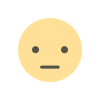 Dislike
0
Dislike
0
 Love
0
Love
0
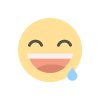 Funny
0
Funny
0
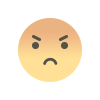 Angry
0
Angry
0
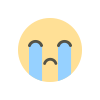 Sad
0
Sad
0
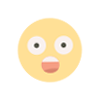 Wow
0
Wow
0
admin Apr 10, 2023 0 983
admin Jun 27, 2024 0 410
admin Jun 26, 2024 0 359
admin Sep 5, 2023 0 246
admin Jul 1, 2024 0 232
admin Apr 17, 2023 0 732
admin Apr 12, 2023 0 1.1k
admin Apr 10, 2023 0 983
admin Apr 8, 2023 0 157
admin Apr 7, 2023 0 419
Total Vote: 0
Games