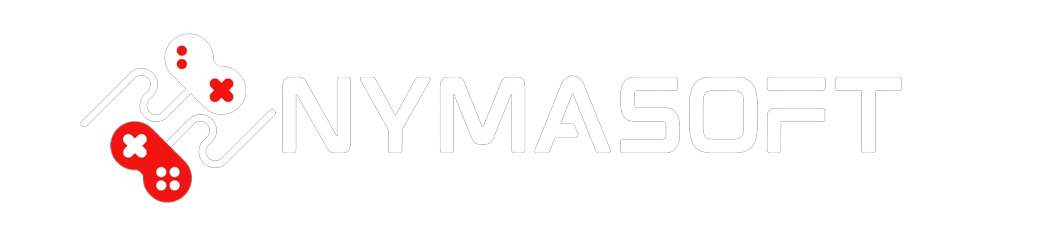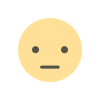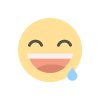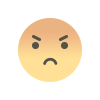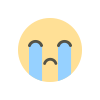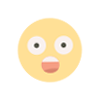Windows 10 Useful Hidden Features You Must Know
Windows 10 Useful Hidden Features You Must Know
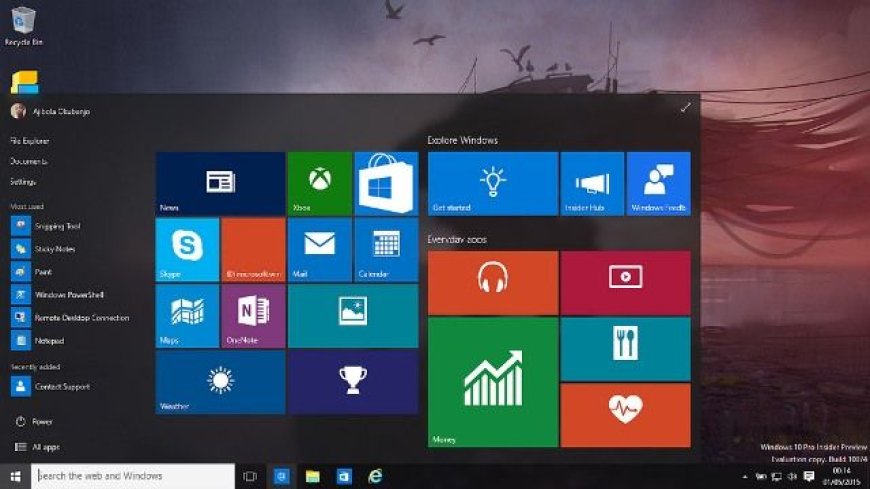
Ever since Windows 10 was released, Microsoft has brought a number of updates for it. These updates have brought numerous cool features to the operating system and this also means that there are several hidden features and tricks in Windows 10 that you might have missed out.
1. Dynamic Lock Feature
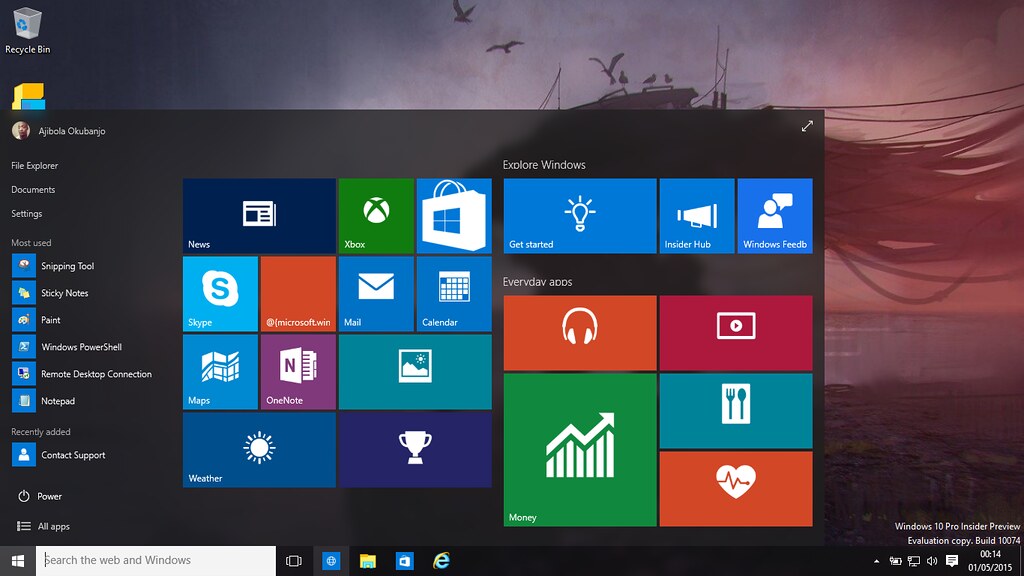
Via Flickr
There are situations when you get up from your office desk to grab a cup of coffee, but you forget to lock a laptop. Well you wouldn't want your co-workers to take a peek inside your laptop would you?. Well this is where the cool new dynamic lock feature comes into play. Dynamic lock automatically locks on your PC when you're away. To enable it you will first have to pair your phone to your PC via bluetooth then you can just head to settings, go to account and then go to sign-in options, scroll down below and just check the option and the dynamic lock. Now whenever you move away from your laptop with your phone, the laptop will automatically be locked when your phone is out of the computer's Bluetooth range. Do note that this feature might only be available on the Windows 10 creators update.
2. Advanced Storage Management

Via Thewindowsclub
If you have a high-end Windows laptop with an SSD, you must have pay storage problems once in a while. Windows 10 brings a great storage management in the system page. In the settings go to the storage options, here you will find all the drives in your PC. You can just click on a drive to get the specific details that on what's using up storage on your device. So you can remove files that you don't really need. There are also temporary files and you can just click on it to delete temporary files, downloaded files, empty the recycle bin and some file of previous Windows version. If you don't want to go through the hassle of cleaning up these files, every now and then you can enable storage sense which delete temporary files from apps and file the recycle bin that have been there for over 30 days.
3. Night Light Mode

Via Makeuseof
Now this should surely pre absolutely free if you tend to use a laptop for long working hours especially at night, so might have been the little discomfort in your eyes well that's because of the blue light in the display. While windows users have used flux that filters out the blue light will display it does not offer to need to solution up night lights. You can just head to Windows settings, here go to system then display. You should see the night light option here just enable it and you will see the color temperature of the screen change to more warm tones. You can also personalize things if you want, you can shut you nightlight from sunset, to sunrise, or set a custom time. They should definitely make views that straight night much more easy and yet do note that this feature that coils Windows 10 creators update to be installed on a PC.
4. Phone Notification and Sync

Via Flickr
Checking notifications on your phone while you working on your laptop into the great experience as you might have guessed. Yes you can get notifications on your Windows laptop. You just need to install the Cortana app on your Android smartphones. Then setup go down over the same Microsoft that you use on your PC once, it's set up tap on the profile icon in the cortana app. Go to settings and tap on the options sync settings. It will just enable notifications for missed calls, messages, apps, etc. Once done, open up your Windows PC and go to Cortana settings. Click on the notifications and enable send notifications between devices, you can also click on manage notifications to make sure notification syncing from your phone is enabled. Once done you will see varied notifications from the Android smartphone and you will even be able to respond to messages and calls right from your PC.
5. Step Recording

Via Nextofwindows
Teaching some of the steps to do a particular task on Windows through texting or a call can be very annoying. The best way is through images, well not many people know that Windows includes a cool steps record a feature as well. You can just launch step recorder through Cortana and a small window should open up just hit the start record button to record the steps you want to show someone for instance. Once done, click stop and windows will show you the steps you just did. You can review the steps and even add any comments while recording steps. This should come very handy.
6. Smart Sticky Notes
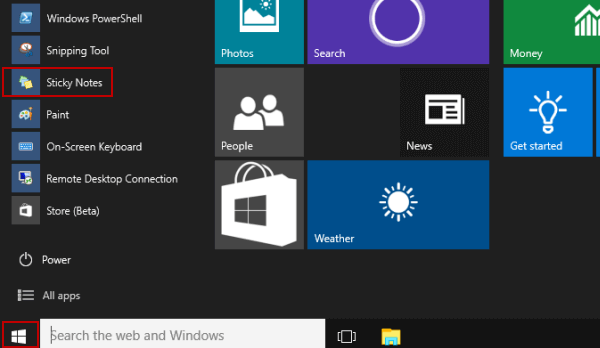
Via isunshare
You must have used taking notes on a Windows PC, but did you know that they have a really intelligent feature in Windows 10. Just open sticky notes by searching it in Cortana and in the sticky note, hit the menu button and then click on the gear icon at the bottom, here just enable the insights options. Once done, you can just write a note like get the card check to model and you will see the tomorrow highlighted. You can just click on it to save the note as a reminder in Cortana. You can even specify the time in the note itself, that's not all you can even note down phone numbers and then dial it through sticky notes. You can also use it to check stock value, websites and open it directly.
7. Emoji Keyboard

Via Makeuseof
Emojis have become an integral part of our civilization on the Internet. Sadly there's no way to type in an emoji easily from the hardware keyboard. The good news is in sending emojis from the on-screen windows keyboard, just right-click on the taskbar and pick the show touch the board options. Now the touch keyboard will be available to you at all times and you can just open it. Go to the emoji page and send as many emojis as you want.
8. Keyboard Shortcuts

Via Extremetech
Keyboard shortcuts are the best way to use a Windows computer and there's some great keyboard shortcuts you can use in Windows 10. You can use Windows + print screen to save a screenshot of the full screen. You can use windows + shift + S to capture a part of the screen. You can also snap windows which is where the windows + arrow keys. Another keyboard shortcut that has really like is the ability to press f2 to rename files and folders. There are some great keyboard shortcuts out there and you need to check out when you on the same to become a keyboard ninja.