How to Repair Windows 11 Without Losing Your Data and Apps
What if I told you there's a path to repair Windows 11, a secret corridor that mends the glitches without erasing your personal data and apps
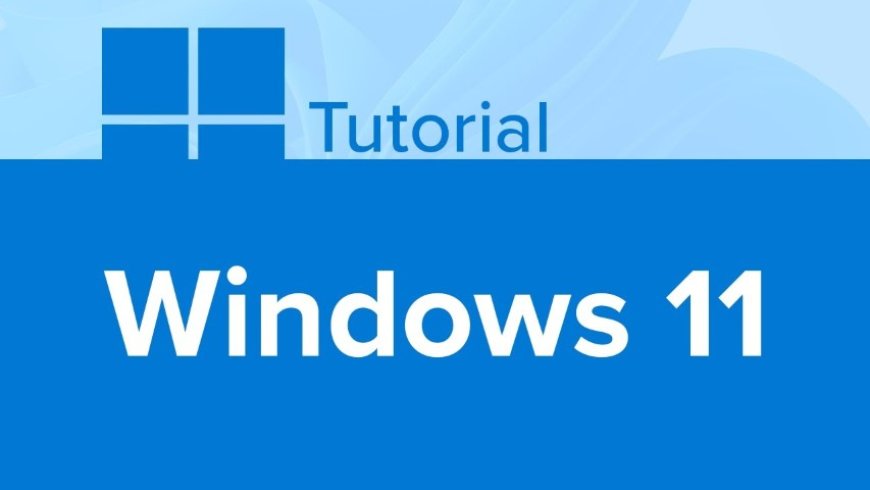
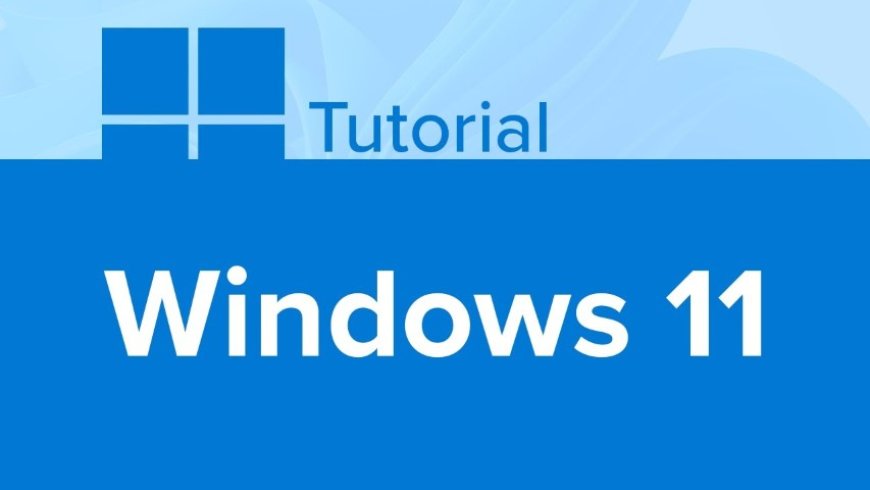
When faced with the common dilemma of repairing Windows 11 without losing valuable data or programs, we often receive queries on platforms like social media and the internet. Users frequently encounter issues after tweaking Windows settings or dealing with malware, leading to system instability. The traditional method of resetting the PC through system settings can be quite destructive, potentially erasing programs, bookmarks, and settings. However, we have an alternative approach that allows us to repair Windows 11 without compromising data or applications.
If you navigate to the system settings and access the recovery options, the "reset this PC" feature may seem tempting, but it comes with a risk of data loss. Choosing to keep files during this process might not be enough to protect your programs and settings. Instead, we recommend a more nuanced approach to troubleshooting and fixing Windows issues.
To initiate the repair process, we recommend downloading the Windows 11 ISO from the official website. This method is applicable for Windows 10 users as well. By obtaining the ISO, you gain the flexibility to perform a repair install, known as an in-place upgrade, without resorting to a complete system wipe.
After downloading the ISO, mount it and run the setup.exe file. This action will install Windows over the existing system, preserving your data and programs. The installation process involves checking for updates and ensuring that your system is ready for the in-place upgrade.
During the installation, you'll be prompted to accept the license terms and may receive some updates. It's a relatively straightforward process that replaces corrupted or broken files, fixing many common issues in the process. Importantly, you'll have the option to keep personal files and apps intact.
Following the installation, your PC may undergo a few restarts. This is a normal part of the process as updates are applied. The overall duration of this method is usually quicker than the "reset this PC" feature.
Upon completion, your programs should remain installed, and your settings preserved. It's crucial to note that this method doesn't erase data but replaces and repairs the operating system files. Your computer might create a "Windows.old" folder containing the old operating system files. While you can delete this folder, it's advisable to keep it if you intend to roll back to the previous installation.
This approach to repairing Windows 11 offers a cost-effective and efficient solution for users facing system issues. By following these steps, you can potentially save money on professional repair services and troubleshoot Windows-related problems with confidence.
 Like
0
Like
0
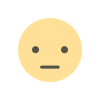 Dislike
0
Dislike
0
 Love
0
Love
0
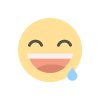 Funny
0
Funny
0
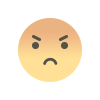 Angry
0
Angry
0
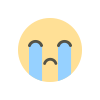 Sad
0
Sad
0
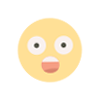 Wow
0
Wow
0
admin Jun 27, 2024 0 410
admin Jun 26, 2024 0 359
admin Sep 5, 2023 0 246
admin Jul 1, 2024 0 232
admin Mar 22, 2024 0 215
admin Apr 17, 2023 0 732
admin Apr 12, 2023 0 1.1k
admin Apr 10, 2023 0 983
admin Apr 8, 2023 0 157
admin Apr 7, 2023 0 419
Total Vote: 0
Games