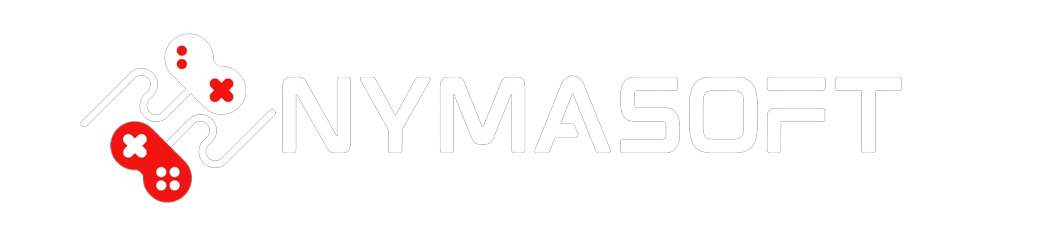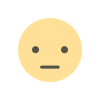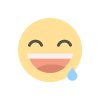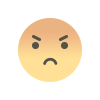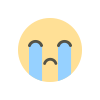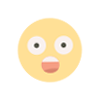How to Fix iPhone Predictive Text Not Working
How to Fix Not Working iPhone Predictive Text
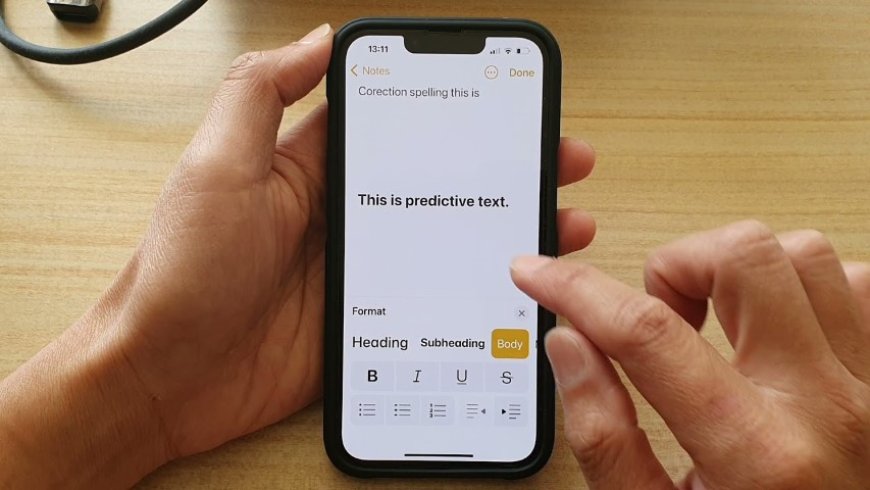
The iPhone's keyboard has a predictive text feature, which can be turned on or off depending on your preference. To check if it's turned on, go to the "Settings" and navigate to the "General" section. In the "General" section, scroll down and tap on "Keyboard." Here you can turn on or off different options such as capitalization and auto correction, but it's important to note that these options only apply to English.
If you want to add a new keyboard in a different language, you can do so in the "Keyboards" section at the top of the page. However, the predictive text feature will only work for the languages that have the feature available. Currently, the feature is available for English and Spanish, so if you have multiple languages added, the predictions will only appear for these two languages.
If you're not happy with the iPhone's predictive text feature, you can download alternative keyboards from the App Store. For example, you can download the Gboard from Google, which offers different options, or the Grammarly keyboard, which will correct your text and has a lot of data. These options allow you to switch to a different keyboard that meets your needs and preferences.